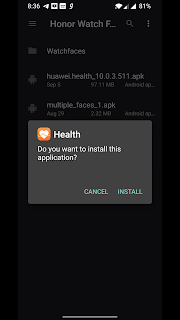IN this tutorial i am going to show you how you can restore your notion ink cain CN89553G windows tablet after hard reset or format.
i am amusing that you successfully formatted your this tablet and installed fresh and clean windows 8.1 or windows 10 on it, but now problem is that you are not getting audio in your tablet and also you are not able to use your tablet touch screen as you formatted all the drivers also.
so i am here to save you from this.
here are two option for you.
you can download Essential drivers or you can download the complete package.
so first of all you have to download these files.
1. Click here to download double driver tool.
2. click here to download essential Notionink cain CN89553G windows tablet drivers.
3. click here to download complete Notionink cain CN89553G windows tablet drivers.
NOTE:-
YOU HAVE TO EXTRACT FOLLOWING FILES.
1. Double Driver.zip
2. essential_CN89553G 12-18-2020 12-03-07 PM.zip
DON'T EXTRACT "all_CN89553G 12-18-2020 12-35-31 PM.zip" AS THIS IS COMPRESSED ZIP BACKUP.
now follow these steps to restore your driver back to your notionink cain windows tablet.
as you are going to restore your tablet means you have to do all these steps in your pc.
just download all above files and transfer them into your tablet internal storage.
1. go to the folder Double Driver.
2. Right click on "dd.exe"
3. choose Run as adminstrator
4. now choose "restore"
5. now choos "locate backup"
6. now if you are installing essential drivers then choose your extracted folder location or if you want to install complete packages then choose zipped folder option